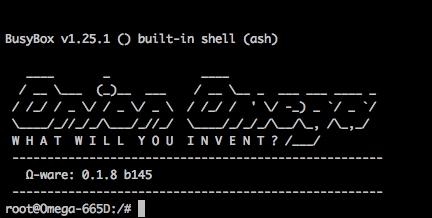
The second part of this week’s 2-Bullet Tuesday! See the first part here.
You can subscribe to the newsletter on the 2-Bullet Tuesday page!
Omega Tip of the Week:
Using uci to Change the Omega’s WiFi Password
This week, we’ll show you how to change the Omega’s WiFi password safely from the command line!
uci stands for Unified Configuration Interface, and it is a powerful tool for creating and managing configuration options in the Omega’s firmware. You can use uci to change options for subsystems such as the Omega’s WiFi AP, network connectivity, or even the firewall without having to worry about:
- Making syntax errors in the configuration files which would break certain options
- Where the files are actually located
- Just for reference, the configuration files live in /etc/config and are simple text files
Now, connect to your Omega’s command line via either serial or ssh. Then think of a password that you want to set to secure your Omega’s AP. Then run the following:
uci set wireless.@wifi-iface[0].key='yourPasswordHere'
Replace yourPasswordHere with your password and continue on!
uci stages changes to your configuration so you can review them before committing. If you want to see all of the staged changes, run:
uci changes
This will show us something like:
wireless.cfg033579.key=’troubadour’
Now run:
uci commit
Now check our changes by running:
uci show wireless
In the output, you should have a line that says something like:
wireless.@wifi-iface[0].key='troubadour'
Note 1: If you are connected wirelessly via ssh, restarting your wifi will end your ssh session and you will have to reconnect.
Note 2: If you are connected to the Omega’s AP, this will also end your connection and you will need to reconnect with your new password!
Restart the wifi by running:
wifi
Give it about a minute and your Omega should broadcast its WiFi signal again. To check, open your computer’s network connection settings and check available networks. You should now see your Omega’s wifi again.
And that’s it!
P.S. — Our Omega2 Indiegogo campaign will be ending in the near future! Don’t miss your chance to get the Omega2 for just $5!
P.P.S — We’re shipping packages on a daily basis! If you haven’t gotten yours yet, sit tight!

Thank you so MUCH you saved my day!