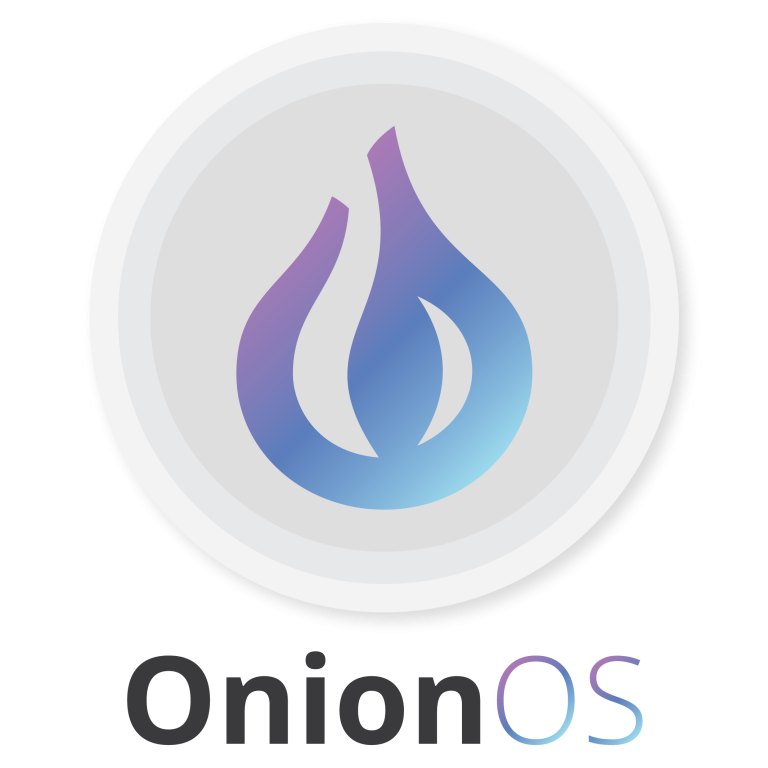
We have another super special announcement for you this week: we would like to introduce you to the next generation evolution of the Console, the brand new OnionOS! OnionOS is a web-based, graphical user interface for the Omega2 family, with a number of apps that can be used to configure and control your device.
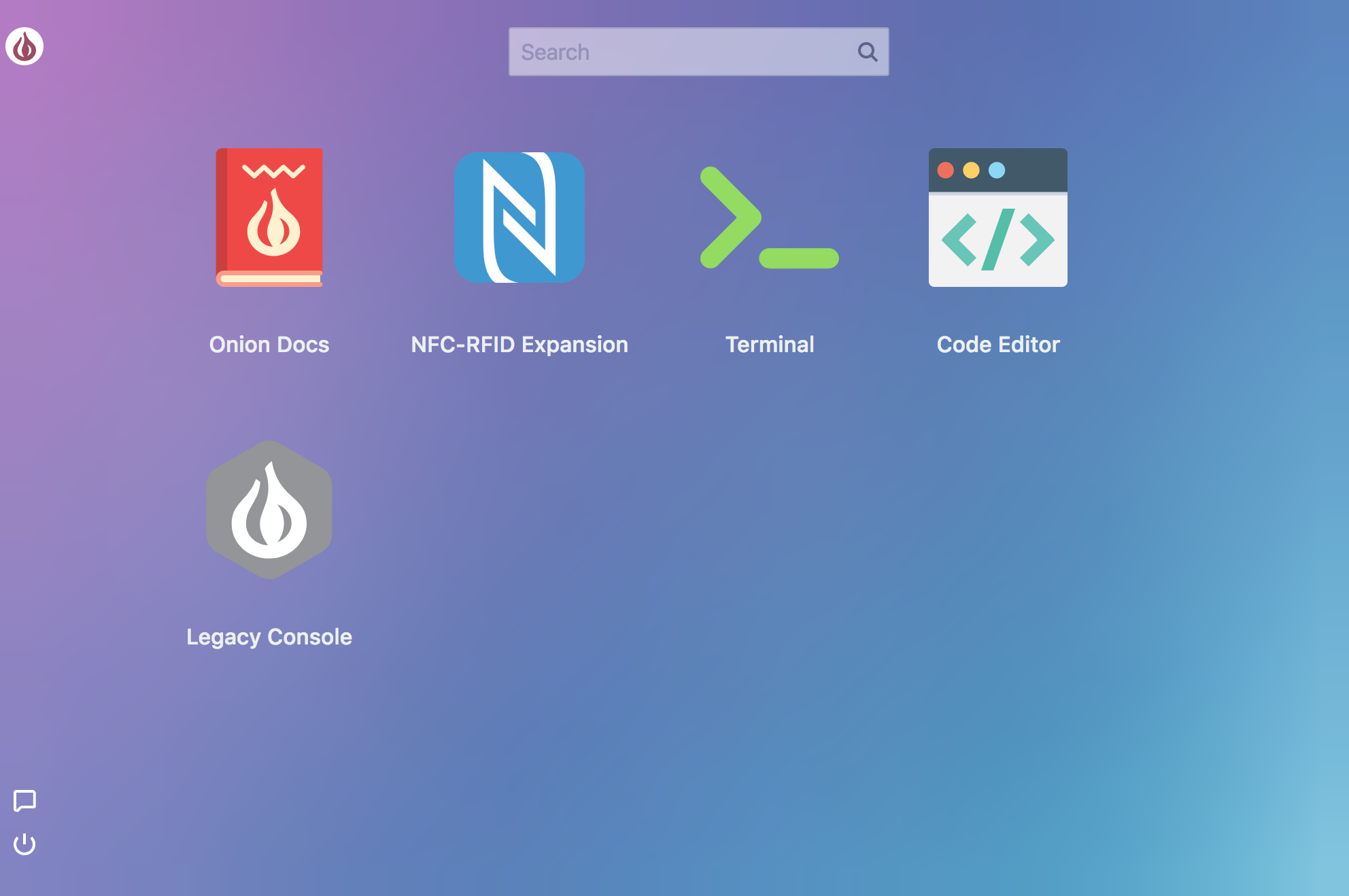
The OnionOS is hosted on your Omega and can be accessed from pointing a browser to the Omega’s webpage at: http://Omega-XXXX.local/ where the XXXX are the last four digits from the your Omega’s sticker. Note that you’ll need to be on the same network as your Omega to access the OnionOS.
We’ll walk you some of the goodies and then through installing OnionOS on your own device!
See our Getting Started Guide for more details on using OnionOS.
What’s New?
We really liked the Console, and know it was well liked in the community as well. We took everything that was good about the Console and built OnionOS from the ground-up! It’s lighter, faster, and best of all, flexible. By flexible, we mean that it’s very easy to create additional Apps. We’re still ironing out the CDK (Console Development Kit) and will open it up to our fans in the coming weeks.
Let’s take a look at the core features first: OnionOS is meant to make development easier, so it provides a modern Code Editor:
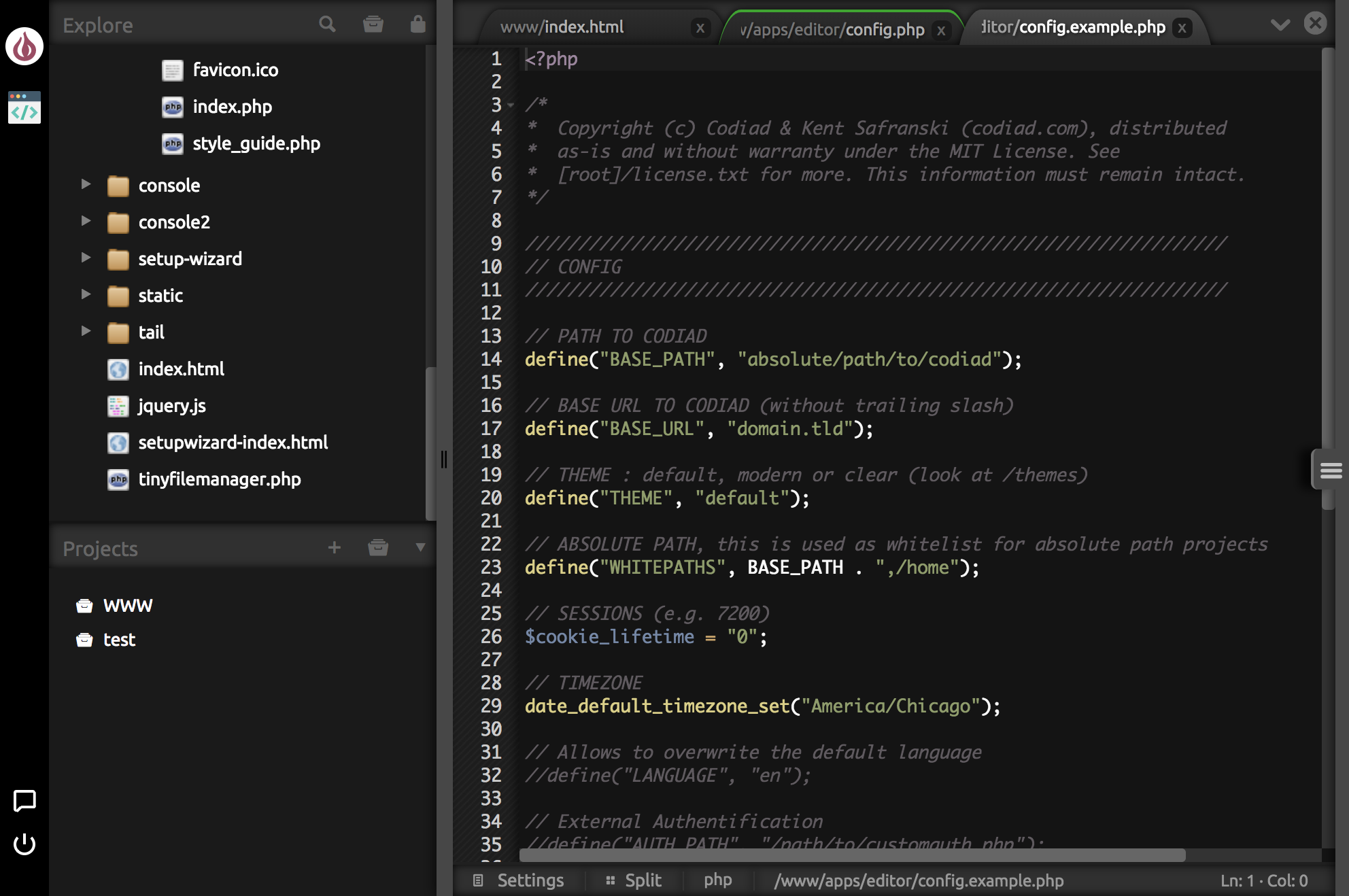
And a fully fledged Terminal:
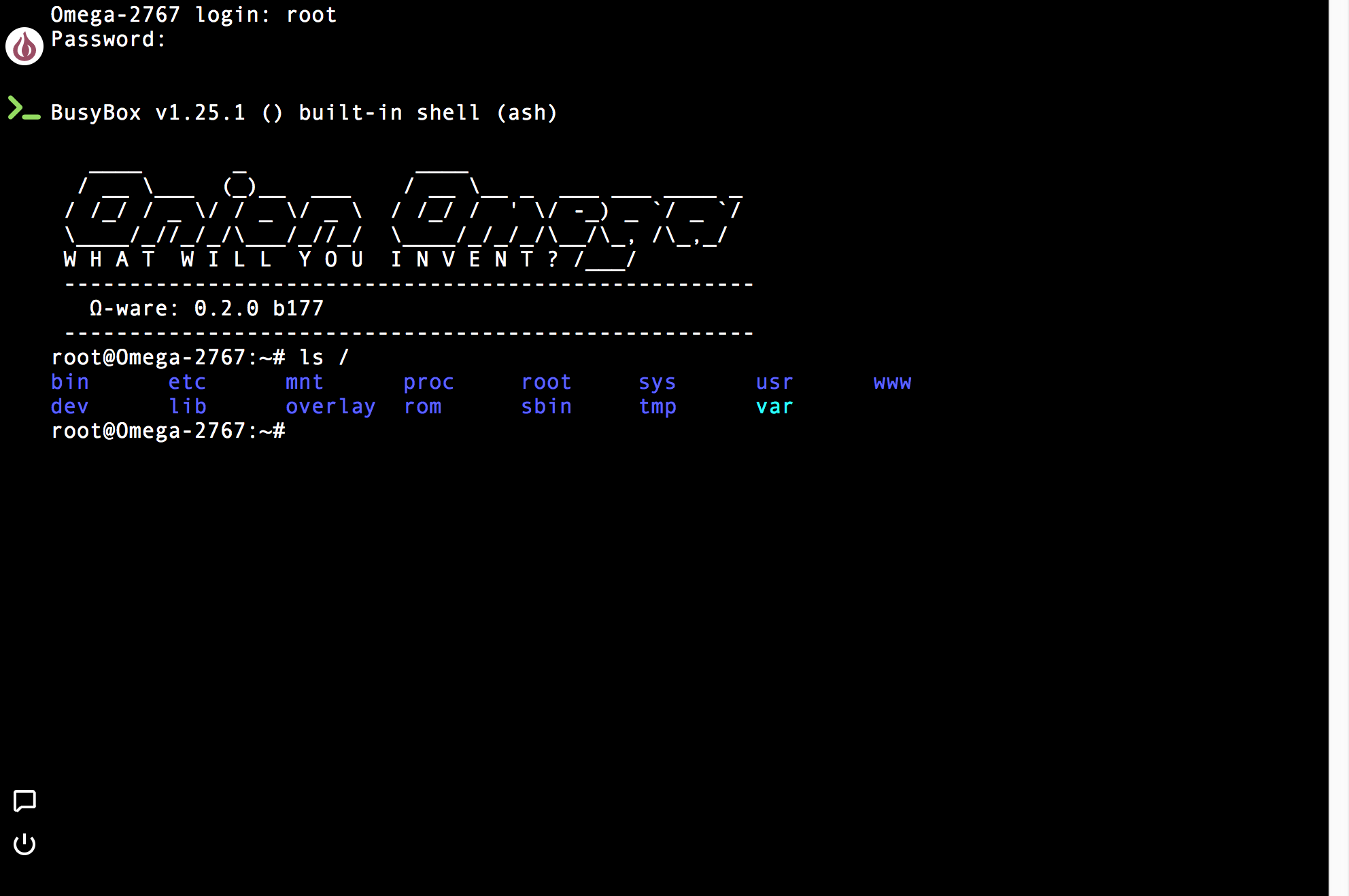
We’ve also included an App for the brand new NFC-RFID Expansion. It will display the Unique ID of any compatible RFID tags that comes within range of the Expansion’s antenna:
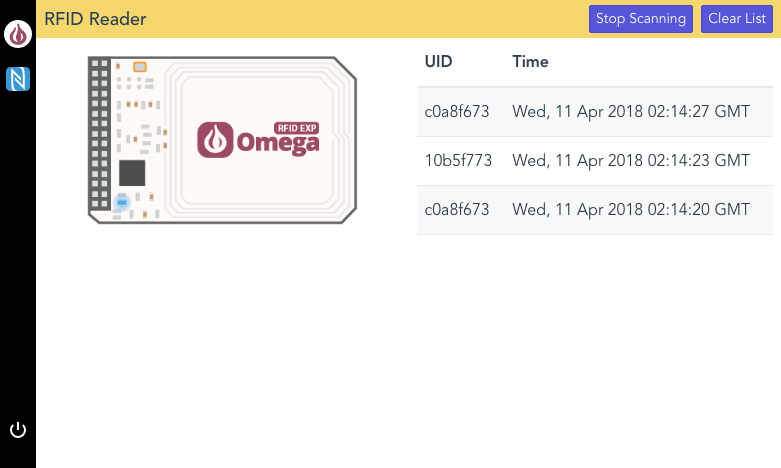
Navigation will feel familiar to longtime Omega users: open Apps will appear in the sidebar, you can switch between open Apps by clicking the sidebar App icon, and the home screen can be reached with a click of the Onion logo.
A new addition is the ability to close Apps: hover over the sidebar App icon and click the small X icon that appears.
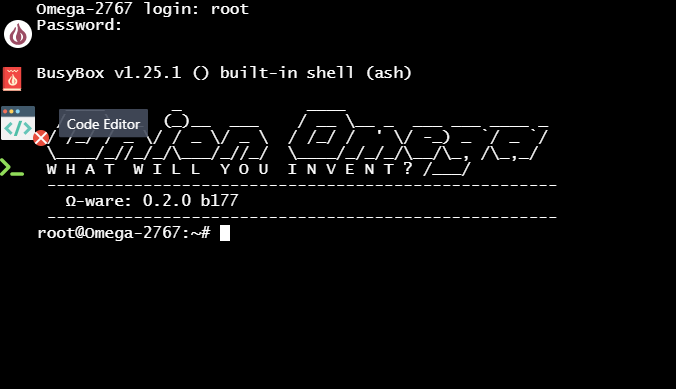
Not everything from the Console is available for OnionOS just yet, so we’ve made the Console accessible with a single click!
Installation
We’e sure you’re anxious to test drive OnionOS for yourself, here’s how:
opkg update
opkg upgrade base-www
opkg install onion-os
/etc/init.d/rpcd restartOnce OnionOS is installed, point your browser to http://Omega-XXXX.local/ (where the XXXX are the last four digits from the your Omega’s sticker) and take a look around! We strongly recommend trying out the Code Editor, using it alongside the Terminal App makes for a great development experience with your Omega.
October 16, 2018: We’ve put out more updates for OnionOS that you don’t want to miss, read more here.
See our Getting Started Guide for more details on using OnionOS.
Do make sure to let us know what you think and if you have any ideas on how we can make it even better!
As always, happy hacking!
Do make sure to let us know what you think and if you have any ideas on how we can make it even better!
As always, happy hacking!
