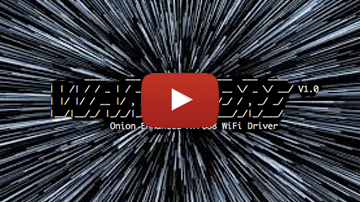
Hi there!
Welcome back to 2-Bullet Tuesday, where we’ll share useful tips and awesome stuff sent in by Omega2 users all around the world. Check out creative projects and tutorials that will supercharge your IoT development!
Favorite Project
This week, we’re super stoked on a project that connects an Omega with a Cisco Spark Webex room, and allows users to run commands on the Omega using the Webex chat interface!

The project, created by Joe McManus, consists of a Python script that runs on the Omega and connects it to the Cisco Webex room. Users can then punch commands into the Webex chat interface and receive the command output from the Omega.
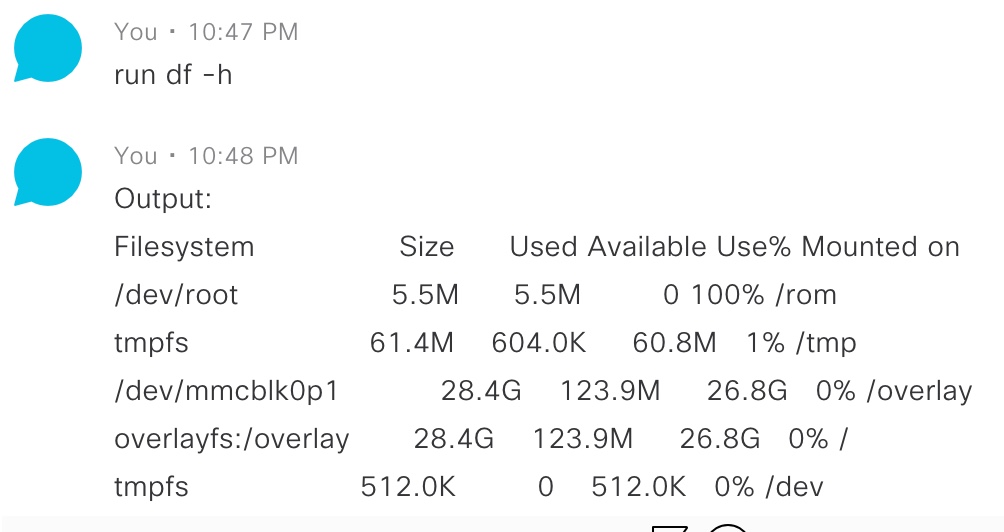
Awesome project Joe, can’t wait to see what else you build with this setup!
Omega Tip
Learn how to use the Omega’s command line to configure your Omega to connect to WiFi networks. And see a demonstration of our Automatic Network Switching in action:
Here is the cheatsheet on how to connect to the WiFI from the Omega’s command line:
First make sure you’re on the latest Omega firmware:
oupgrade --latest
To interactively select a WiFi network, run:
wifisetup
and then press 1
It will scan all networks in range and display a list. Enter the number of the network you would like to connect to, and you will be prompted for the password.
To configure a WiFi network directly from the command line, run the following command:
wifisetup add -ssid <YOUR NETWORK'S NAME> -encr <ENCRYPTION TYPE> -password <YOUR NETWORK'S PASSWORD>
The valid encryption types are psk2 (WPA2), psk (WPA), wep (WEP), and none (for open networks). WPA2 networks are most common these days!
To check if your Omega successfully connected to the network, run the iwconfig command. Take a look at the section titled apcli0 in the output, if under ESSID there’s a network name, your Omega is successfully connected.
Thanks for reading and have a great week!
